Flutter 之Scaffold详解
Flutter 之Scaffold详解

Scaffold 实现了基本的 Material Design 布局结构。在 Material 设计中定义的单个界面上的各种布局元素,在 Scaffold 中都支持。
Scaffold 有下面几个主要属性:
appBar - 显示在界面顶部的一个 AppBar。
代码:
appBar: AppBar(
title: Text("hello!"),
),
效果:
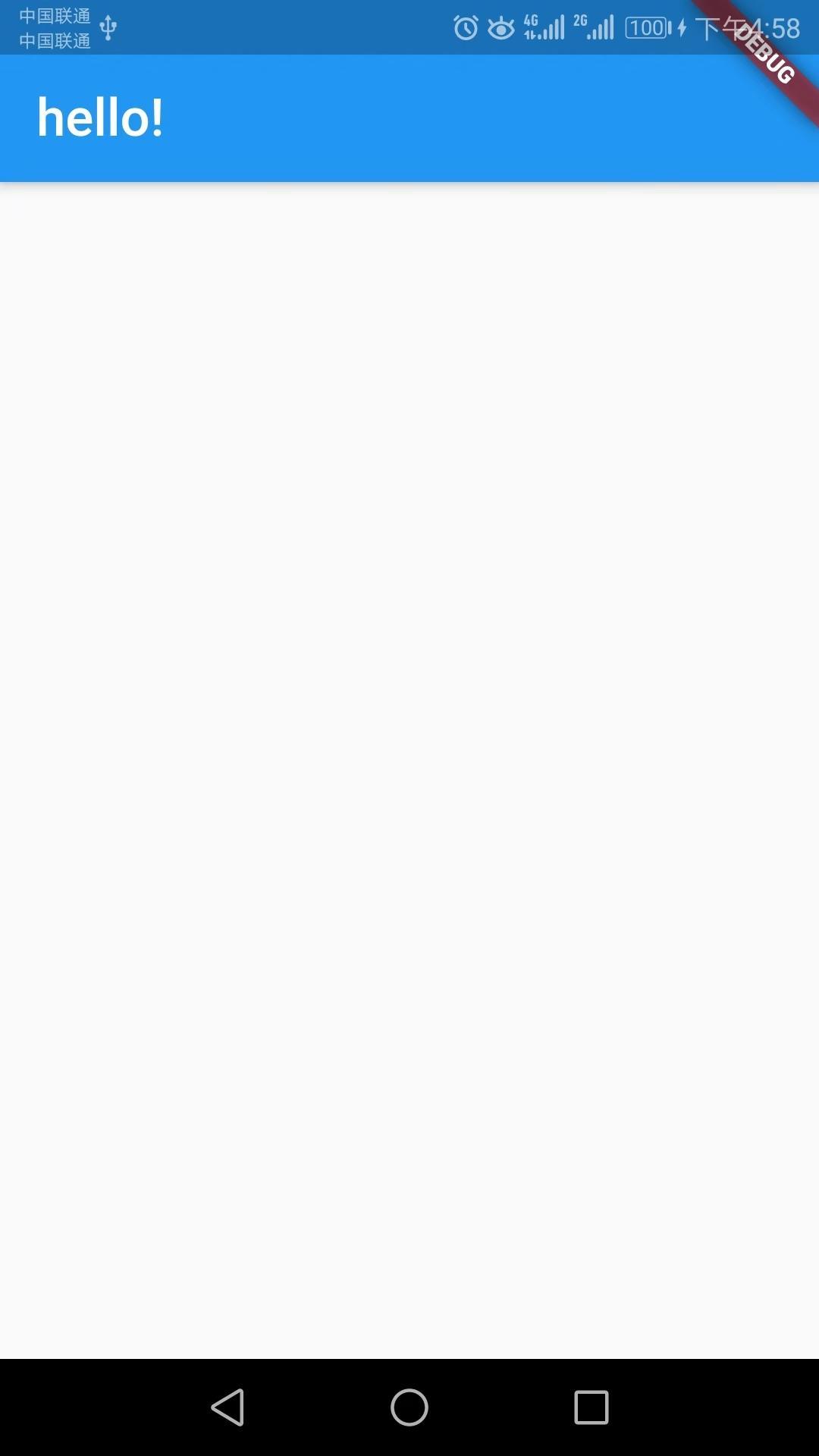
简单的AppBar效果
body - 当前界面所显示的主要内容 Widget。
代码:
body: Text("hello"),
效果:
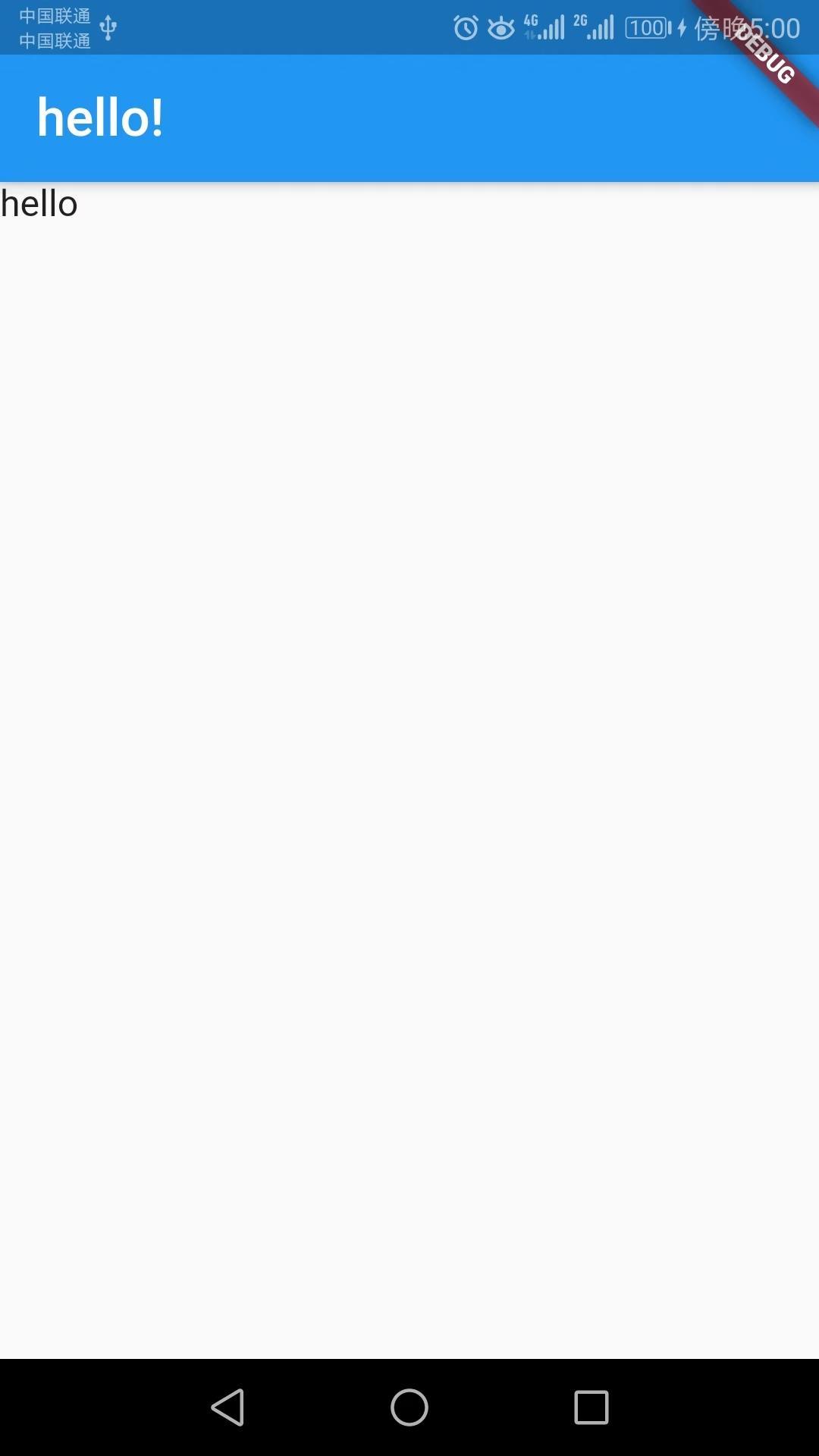
简单的字符串body效果
floatingActionButton - Material 设计中所定义的 FAB,界面的主要功能按钮。
代码:
floatingActionButton: FloatingActionButton(
child: Icon(Icons.add),
),
效果:
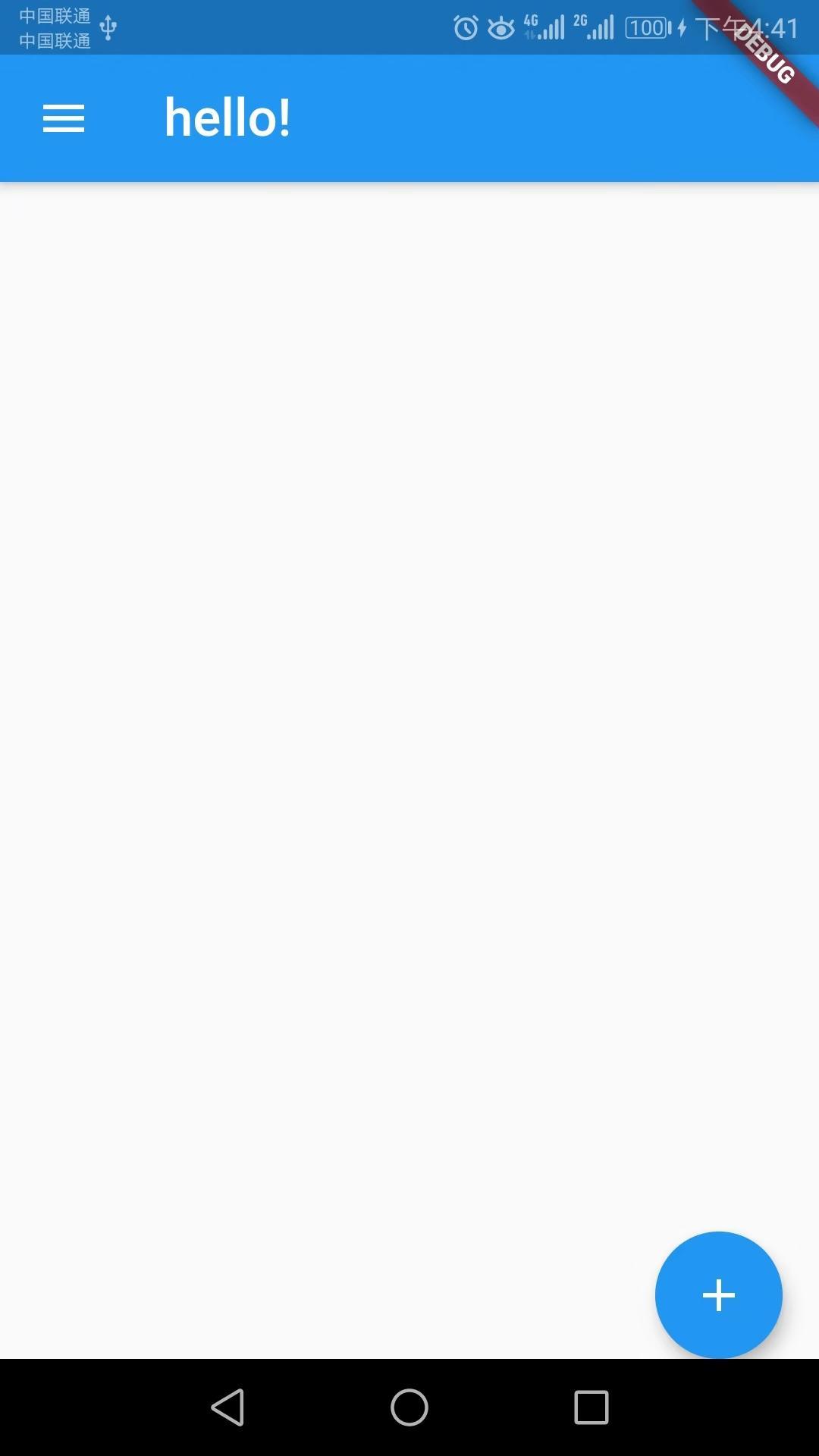
floatingActionButton
floatingActionButtonLocation - 悬浮按钮显示位置。六种显示位置:centerDocked 居中停靠centerFloat 居中悬浮endDocked 右铡停靠endFloat 右侧悬浮endTop 右上悬浮miniStartTop 左上悬浮startTop 左上悬浮persistentFooterButtons - 固定在下方显示的按钮,比如对话框下方的确定、取消按钮。
代码:
persistentFooterButtons: [
RaisedButton(
child: Text("确定"),
),
RaisedButton(
child: Text("取消"),
)]
效果:
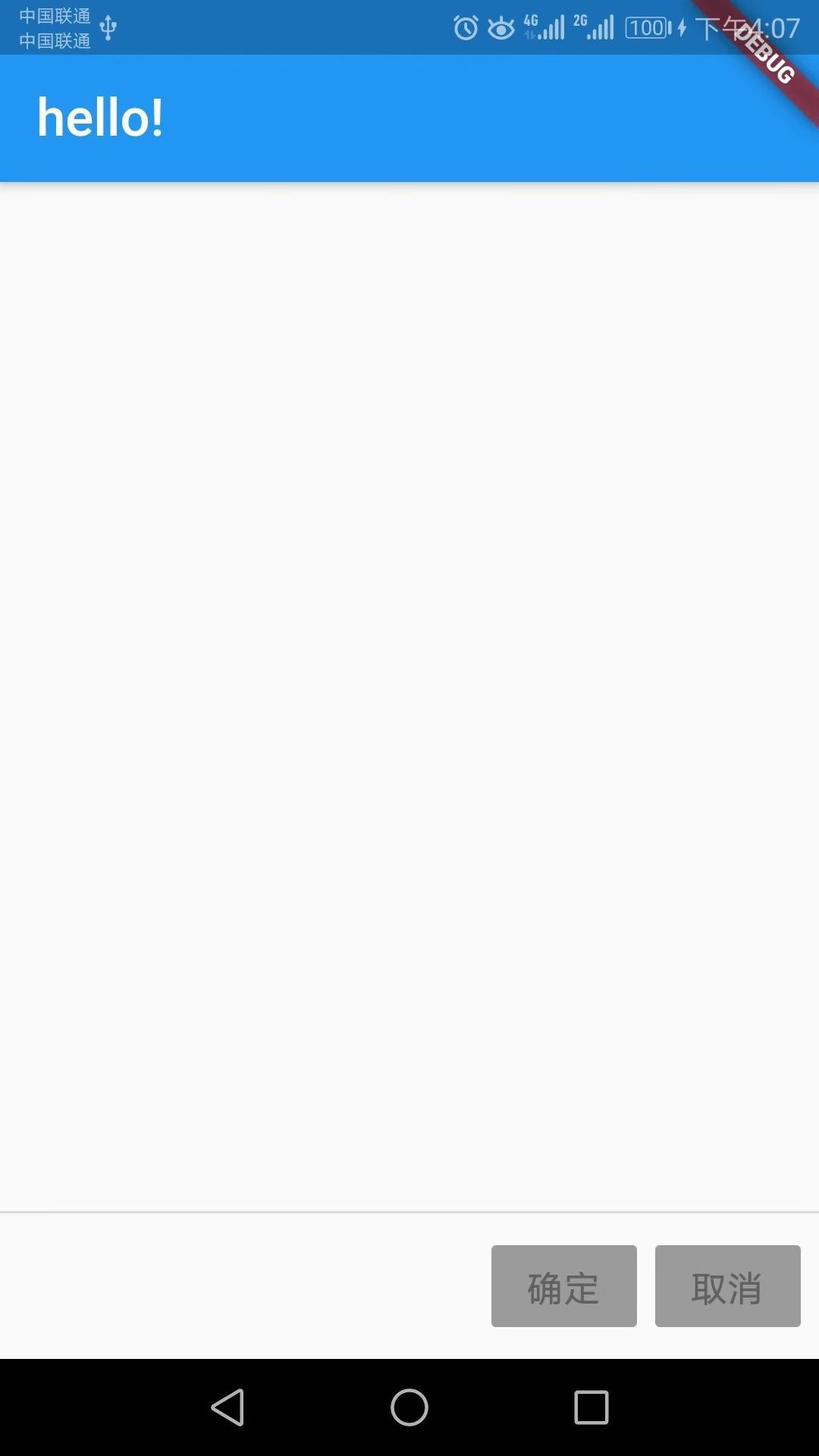
固定在下方显示的按钮
drawer - 抽屉菜单控件。
代码:
drawer: ListView(
children:
Container(height:50),
Container(
color:Colors.white,
child: ListTile(
leading: new CircleAvatar(child: new Text("A")),
title: new Text('Drawer item A'),
onTap: () => {},
),),
Container(
color:Colors.white,
child: ListTile(
leading: new CircleAvatar(child: new Text("B")),
title: new Text('Drawer item B'),
//subtitle: new Text("Drawer item B subtitle"),
onTap: () => {},
),),],),
效果:
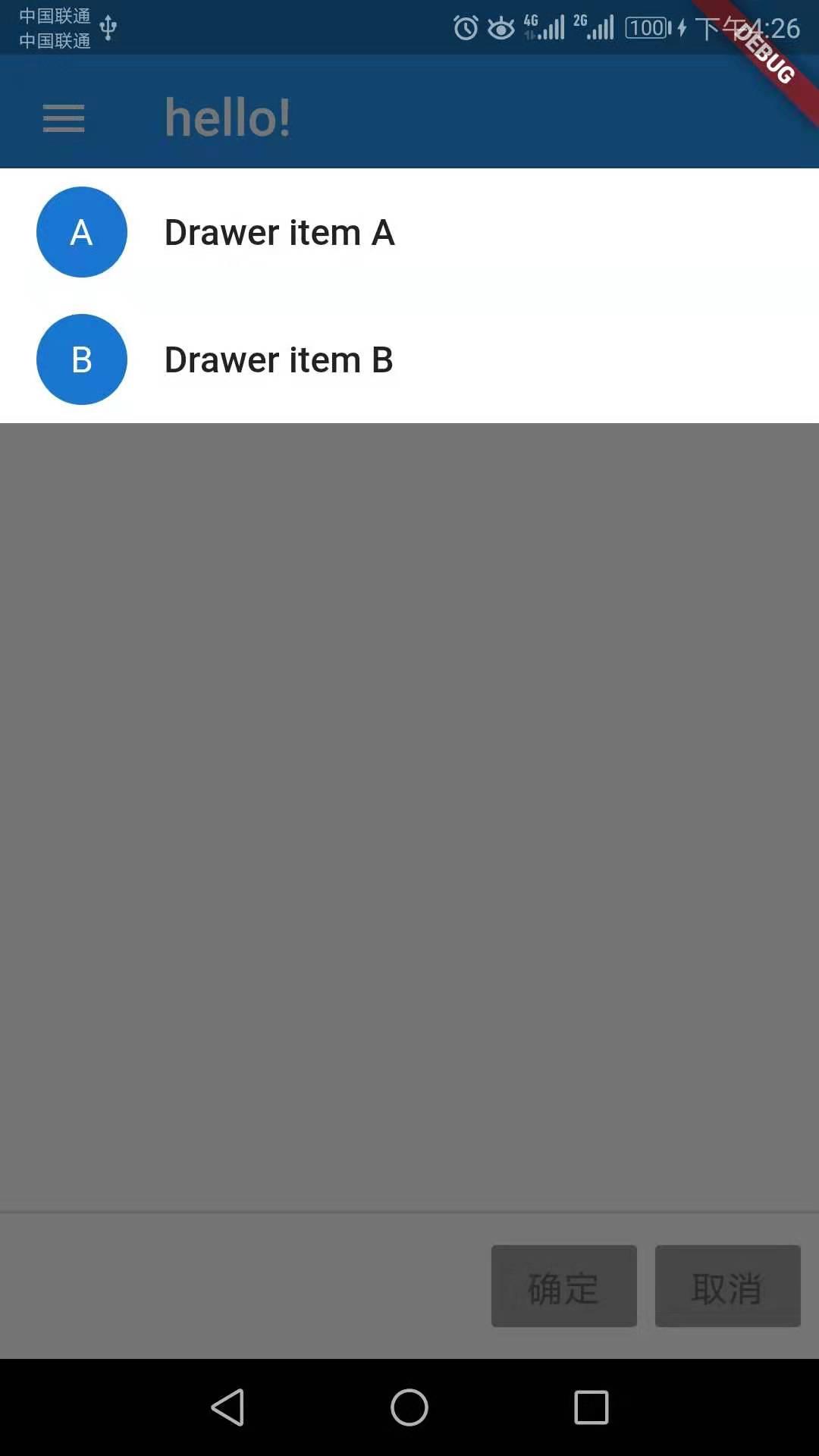
抽屉菜单效果
backgroundColor - 内容的背景颜色,默认使用的是 ThemeData.scaffoldBackgroundColor 的值。
代码:
backgroundColor: Colors.red,
效果:

修改背景颜色
bottomNavigationBar - 显示在页面底部的导航栏。
代码:
bottomNavigationBar: new BottomNavigationBar(
items:
new BottomNavigationBarItem(
icon: Icon(Icons.home),
title: Text("家")),
new BottomNavigationBarItem(
icon: Icon(Icons.hotel),
title: Text("旅馆")),
],
type: BottomNavigationBarType.fixed,),
效果:
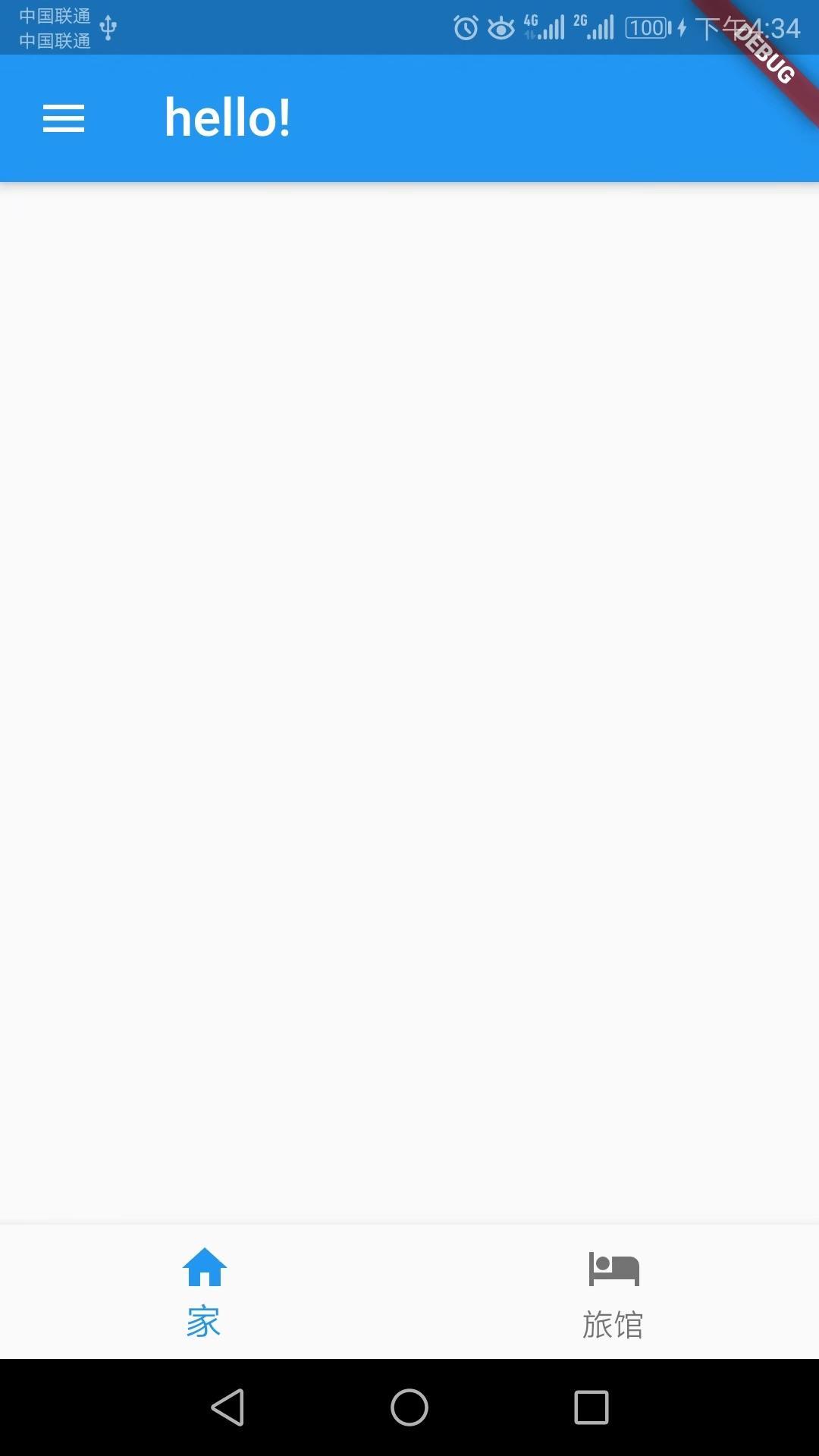
底部导航栏
resizeToAvoidBottomPadding - 控制界面内容 body 是否重新布局来避免底部被覆盖了,比如当键盘显示的时候,重新布局避免被键盘盖住内容。默认值为 true。
bottomSheet- 底部滑出组件
代码:
bottomSheet: new MaterialButton(
color: Colors.blue,
child: new Text('点我'),
onPressed: () {
showModalBottomSheet(
context: context,
builder: (BuildContext context) {
return new Container(
height: 300.0,
child: Icon(Icons.terrain),
);
},
).then((val) {
print(val);
});
},
),
效果:
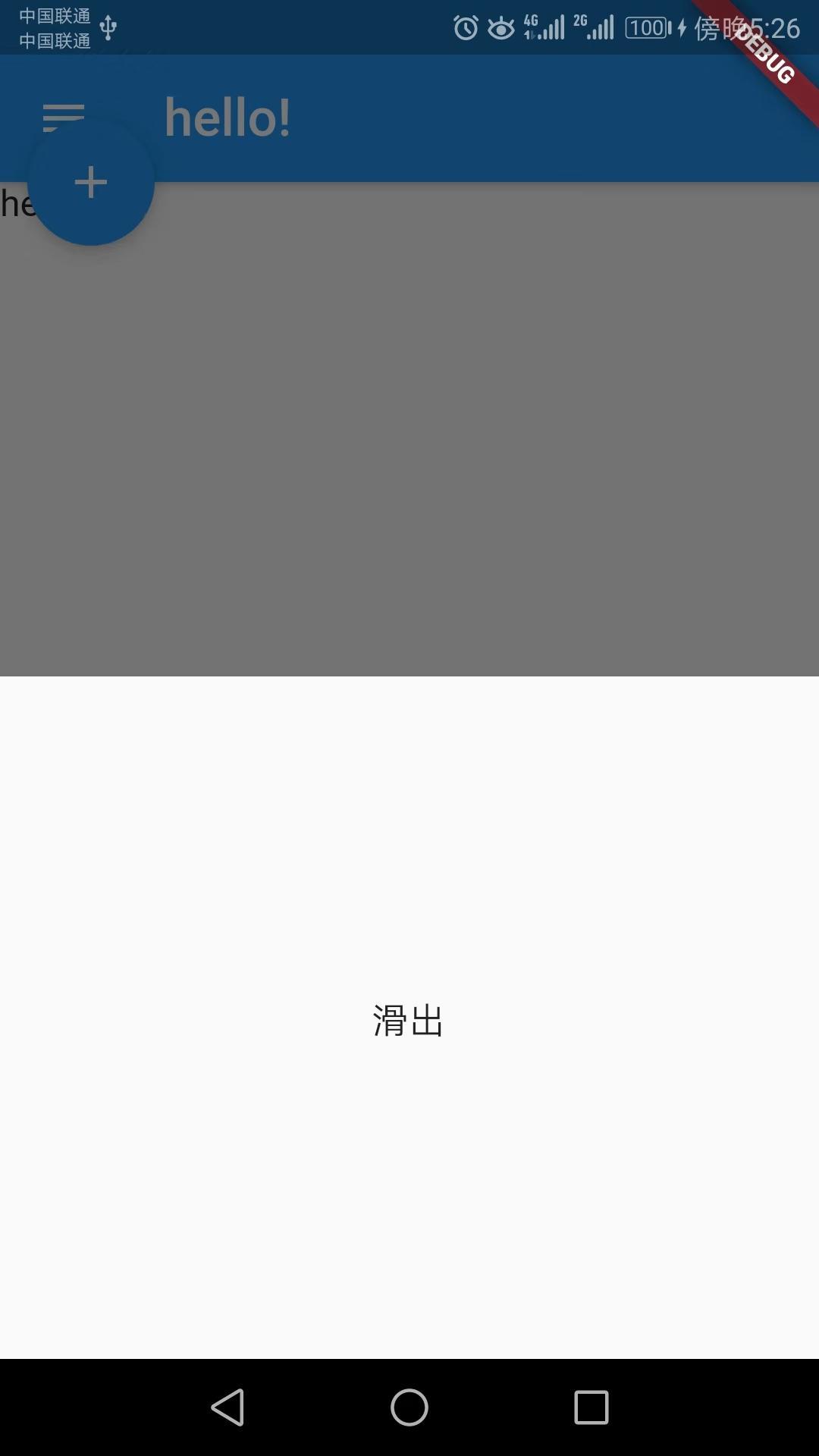
底部滑出
-

- 我今年,二十七八岁 珍藏很多年的一段文字与诸君共勉
-
2024-10-10 16:29:48
-

- 古巨基晒一家三口,老婆52岁生娃不显老,2个月儿子眉眼呆萌可爱
-
2024-10-10 09:32:17
-
- 各种红绿灯路口,老司机教你如何正确驾驶
-
2024-10-10 09:30:01
-

- 抖音钟婷走红并非偶然 好剧本高演技及神队友大头和紫然是关键
-
2024-10-10 09:27:46
-

- 盗墓笔记:解密王胖子
-
2024-10-10 09:25:30
-

- 宠物小精灵:有理有据,裂空座在各个方面,都完爆固拉多和盖欧卡
-
2024-10-10 09:23:14
-

- 「重磅」微信报警平台上线啦
-
2024-10-10 09:20:58
-
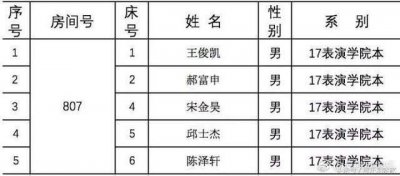
- 王俊凯北影室友曝光!全是高颜值小鲜肉,来头不输王俊凯!
-
2024-10-10 09:18:43
-

- 俗语“三十如狼,四十如虎,五十男人像把土”,古人说的是啥意思
-
2024-10-10 09:16:27
-

- 视觉幻影,这些不可能的图形,你知道多少?
-
2024-10-10 09:14:11
-

- 清澈无瑕天籁之音-费玉清《屋檐下的思念》
-
2024-10-10 09:11:55
-

- 可爱歌曲推荐 这些歌听起来很暖心
-
2024-10-10 03:41:28
-

- 进击的巨人:看完三笠的这十张图,你会深深的爱上她
-
2024-10-10 03:39:14
-

- 广西特色普通话,日常用语知多少?
-
2024-10-10 03:36:59
-

- 丰田的TNGA,究竟是什么
-
2024-10-10 03:34:44
-

- Pedro和小ck什么关系 Pedro和小ck哪个包质量好
-
2024-10-10 03:32:30
-

- 《想要停止的瞬间》剧情是什么?继《当你沉睡时》后又一部奇幻剧
-
2024-10-10 03:30:15
-

- 医药行业龙头-修正集团简介
-
2024-10-10 03:28:00
-

- 我是歌手第四季下期第十二期歌单排名
-
2024-10-10 03:25:45
-
- 位于西安市长安区万景荔枝湾项目二手房挂牌均价18434元每平米
-
2024-10-10 03:23:31



 突发!所有无版权资源全部下架,打擦边球的人人视频,也要凉了
突发!所有无版权资源全部下架,打擦边球的人人视频,也要凉了 情陷夜中环2齐震东爱谁
情陷夜中环2齐震东爱谁